The “Result Place Mix” allows event organizers to record exact times for select participants while assigning places for the rest. It’s especially beneficial when you’re only interested in the top performance times and want to allocate positions for other participants.
Steps to Use “Result Place Mix”:
- Access Event Creation: Begin by navigating to the event creation dialog box within Sports Tracker.
- Choose “Result Place Mix” Option: Here, you’ll find an option for “Result Place Mix.” Selecting this activates the mixed recording mode.
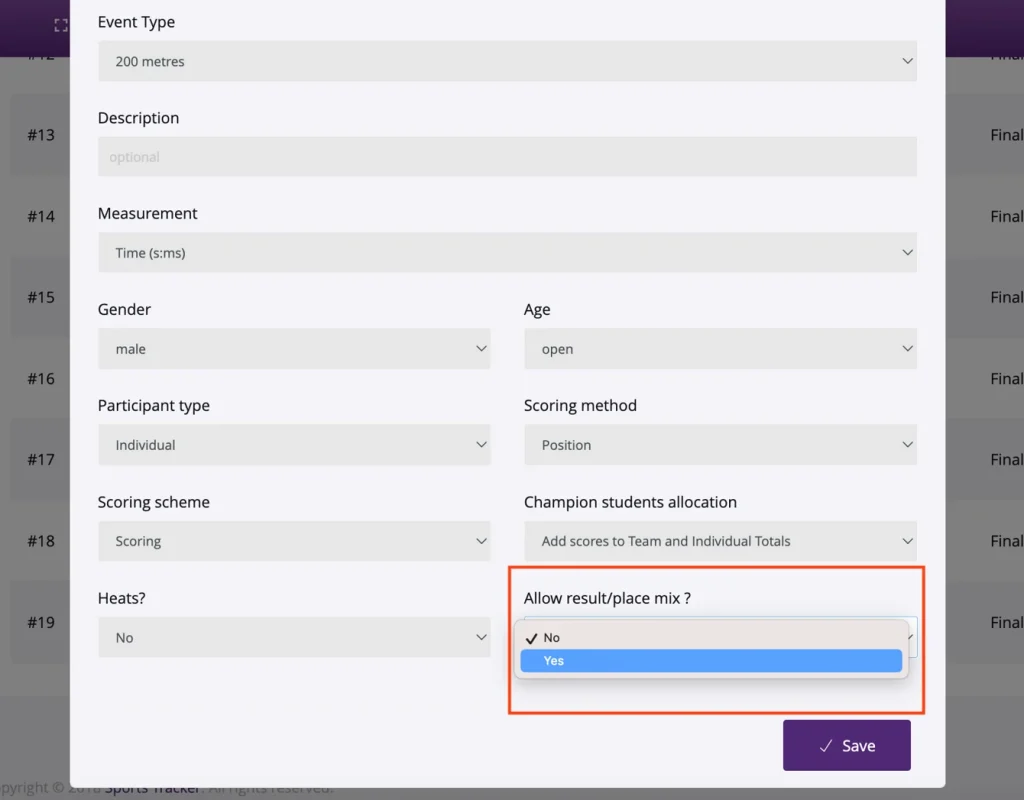
3. Enter Results: While documenting results, input precise times for certain students. For the remaining participants, assign their respective finishing positions.
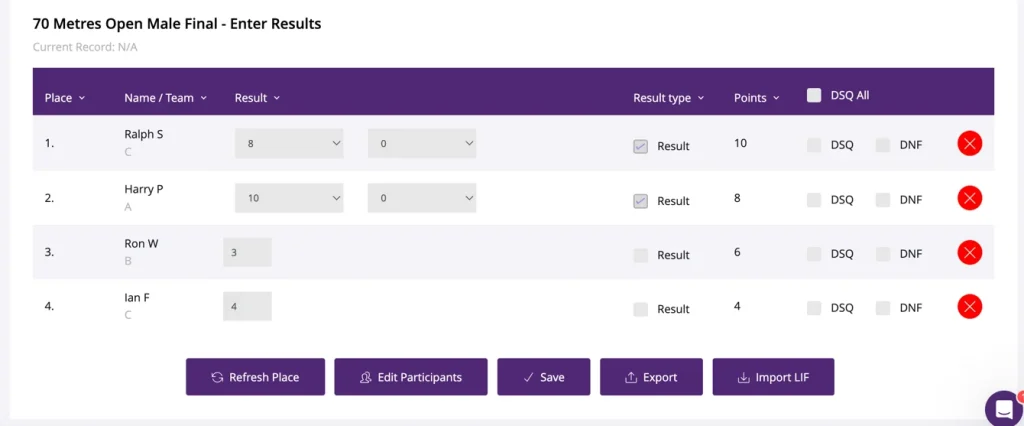
Key Benefits:
- Efficiency Boost: Record top performers’ times and easily assign places for the rest, saving time.
- Adaptability: Tailor your recording method based on what’s vital for each specific event.
- Clear Overview: Quickly identify top talent or pinpoint areas that need improvement.
Tips & Best Practices:
- Data Accuracy: Ensure that the times you record for top performers are accurate, as these are often crucial for records or benchmarks.
- Quick Review: After inputting results, take a moment to review and ensure that places haven’t been mistakenly assigned to top performers.
Conclusion:
The “Result Place Mix” is one of many features that highlight Sports Tracker’s dedication to providing a versatile sports management experience. It’s built keeping in mind the diverse needs of schools and event organizers.
Should you have further queries or require assistance with other features, don’t hesitate to explore our support docs or reach out to our team.