How can I tell how students are progressing with self registration
The student self-registration feature in our Sports Tracker platform simplifies the process for teachers and administrators to track and encourage complete student participation in sports meets. This guide will walk you through the steps to view the progress of student registrations, identify students who have not yet registered for any events, and send them reminder emails to ensure full participation.
Steps to Use the Student Self-Registration Feature
1. Navigate to Your Event List
Start by logging into your Sports Tracker account. From the dashboard, access the meet you wish to view the report for and access the events page.
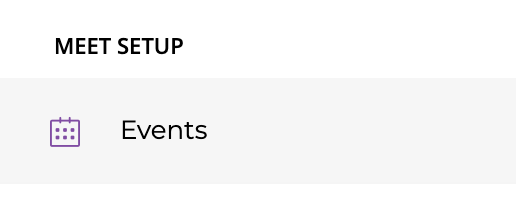
2. Select Event Menu
Once you have located the event you are focusing on, click on the event to open its specific menu.
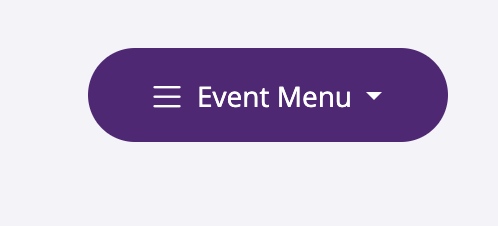
3. Press ‘Show Unregistered’
Within the event menu, find and select the option labeled ‘Show Unregistered’. Clicking this will generate a list of students who are currently not registered for any events in the meet. This list allows you to quickly identify which students need to be reminded to complete their registration. It also allows you to get an overview of the general progress of your schools registration, which over time will show less and less people.
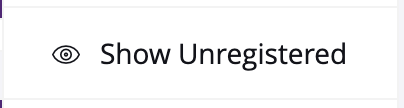
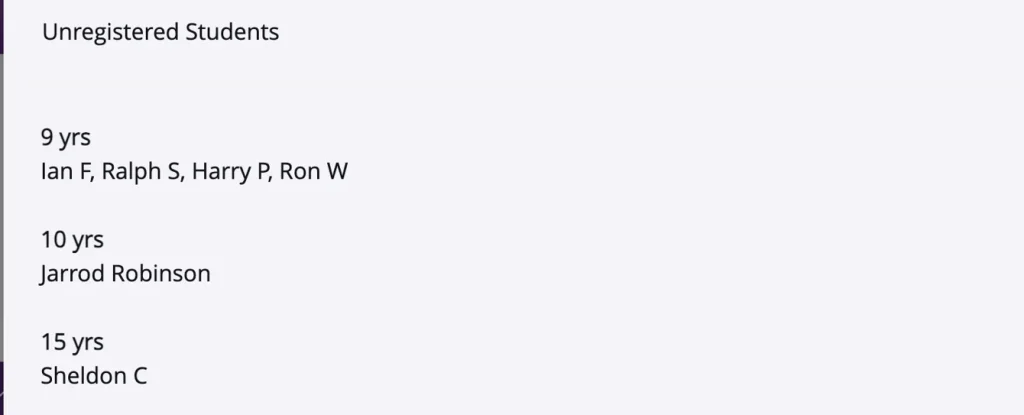
4. Send Reminder Email
After identifying the students who have not yet registered, you will have the option to send them a reminder email directly from the platform. Look for a button or link labeled ‘Send Reminder Email’ or similar. By clicking this, an automated reminder email will be dispatched to all unregistered students, urging them to complete their registration as soon as possible.
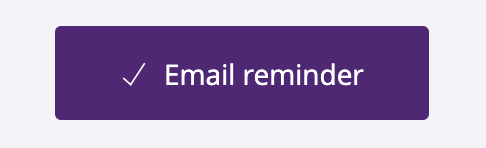
Alternative Option
If you wish to view the specific entries within events, then we recommend downloading the ‘marshall sheets’ from inside of your meet. These can be found on the export menu.
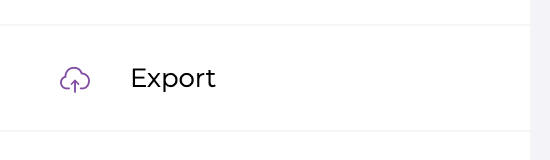
Once inside you generate the ‘marshall sheets’ to get a PDF download that contains each event and the specific students who have nominated into those events. These sheets will be the ones that eventually end up being used on your day.
