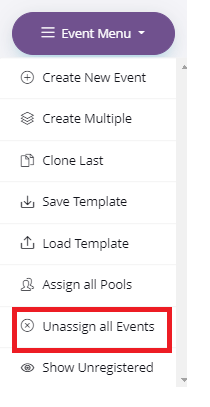A feature that allows you to enroll all eligible students from event pools to all events with one click.
Step 1. To enroll all eligible students from event pools to all events, visit the event menu from inside of your meet as shown below. Select ‘Assign all Pools’.
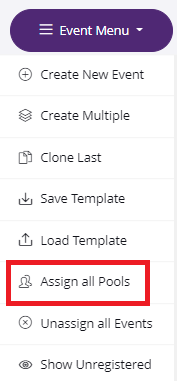
Once confirmed, this will alert you with the outcome as below.
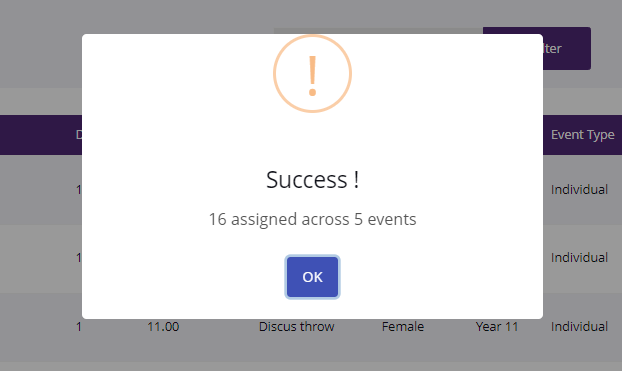
Note: If you wish to undo your enrolment, simply select ‘Unassign all Events’.