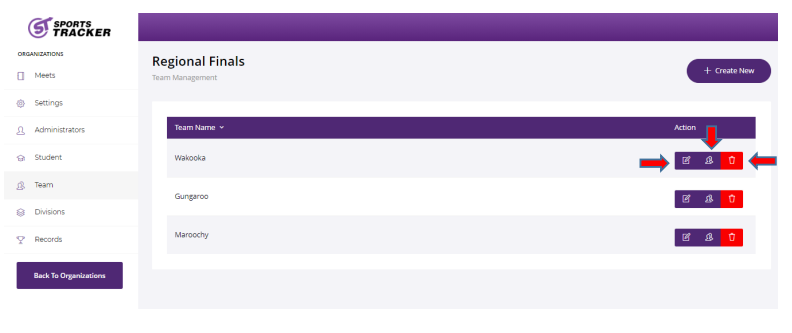After creating the organizations, the next step is to set up various teams that are going to participate in your activities. After completing this tutorial, you will learn how to create teams using the Sports Tracker web app.
Step 1: Go to Organizations then click Manage icon.
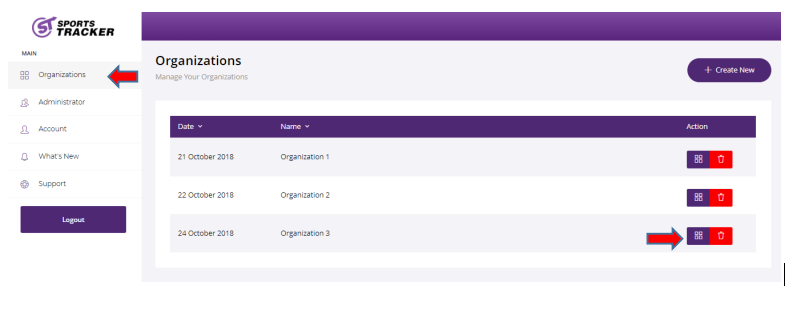
Step 2: Next, click the Team tab and click the button for creating a new team.
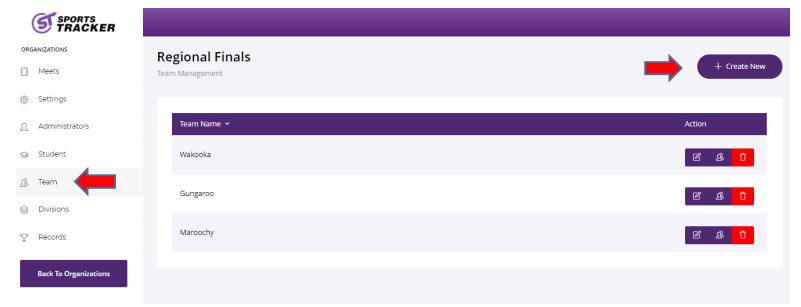
Step 3: Type the name of the team you want to add and assign a color that you want to associate with the team. Click Save when done.
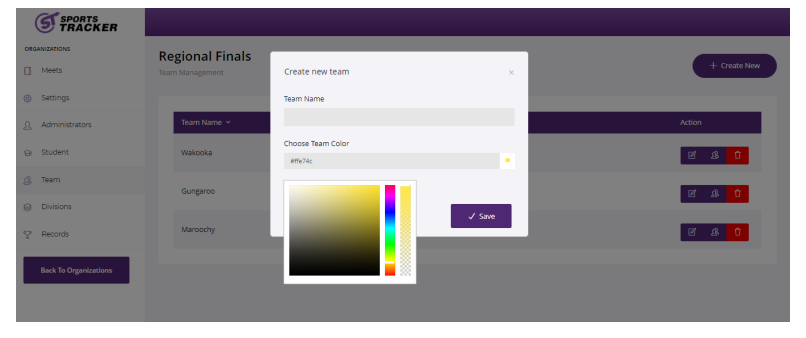
Step 4: Repeat Steps 2 and 3 to add more team within the same organization.You can add as many teams as you like.

Step 5: For each team you created, there are buttons to Edit, Manage Members, or Delete a team.