This tutorial aims to show you how to enter results for attempt-based events such as long jump using the Sports Tracker web app.
Step 1: To start entering results select Meets tab and click on Meet Progress icon where you need to enter the results.
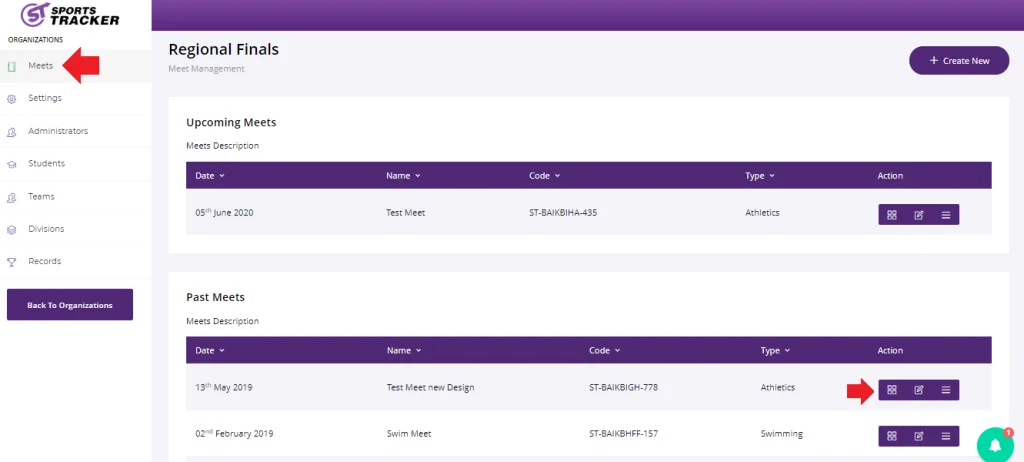
Step 2: Now that your onto the meet dashboard, click on Events.
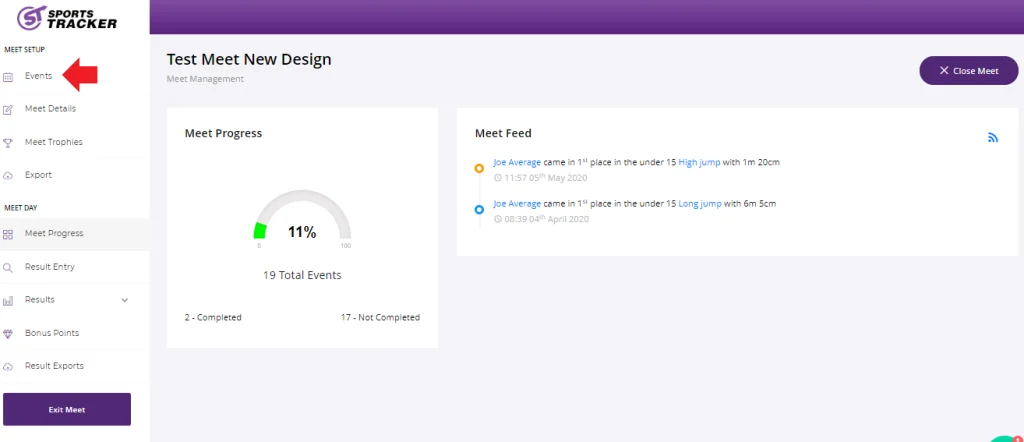
Step 3: Click Result Entry icon of the event you want to update.
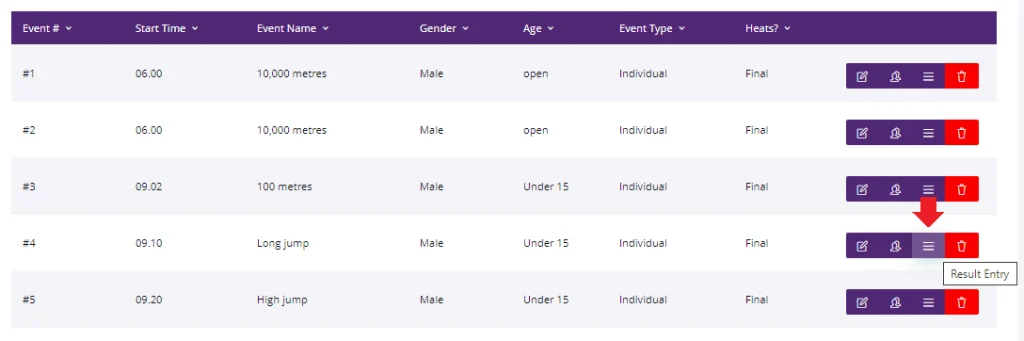
Step 4: This will display the name and team of all participants of long jump, and the fields to enter the results. You can press the number in your keyboard to set high values. By clicking Refresh Place, all participant will be arranged according to their results and points.
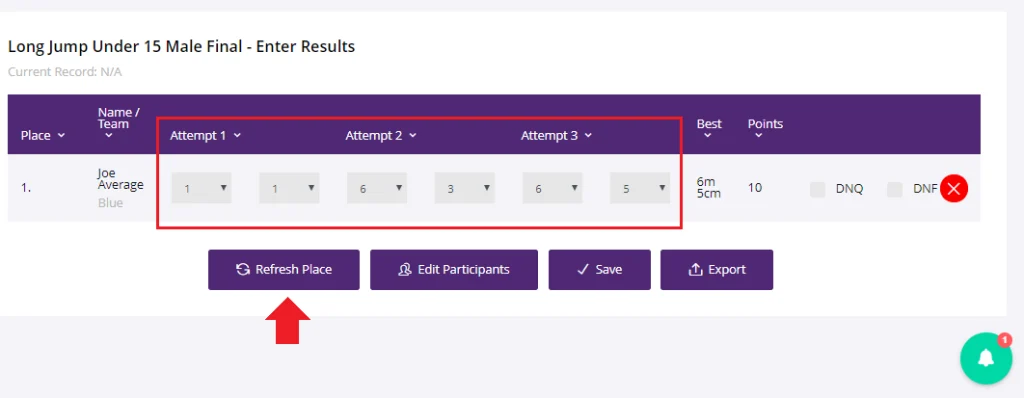
Step 5: By clicking Refresh Places all participants will be arranged according to their results and points. After making all the changes, click Save. You can also use the Export button to save a copy of the details into your computer.
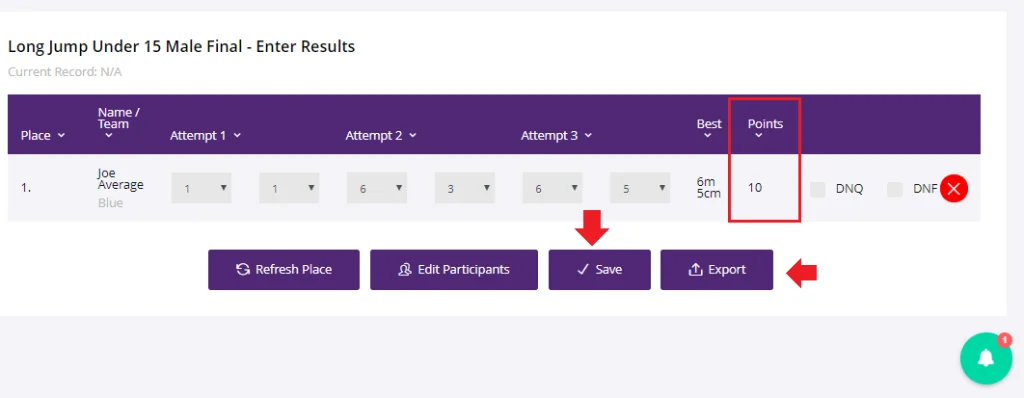
Note: If the student does not have any attempts, set the value of the attempt to “0”.