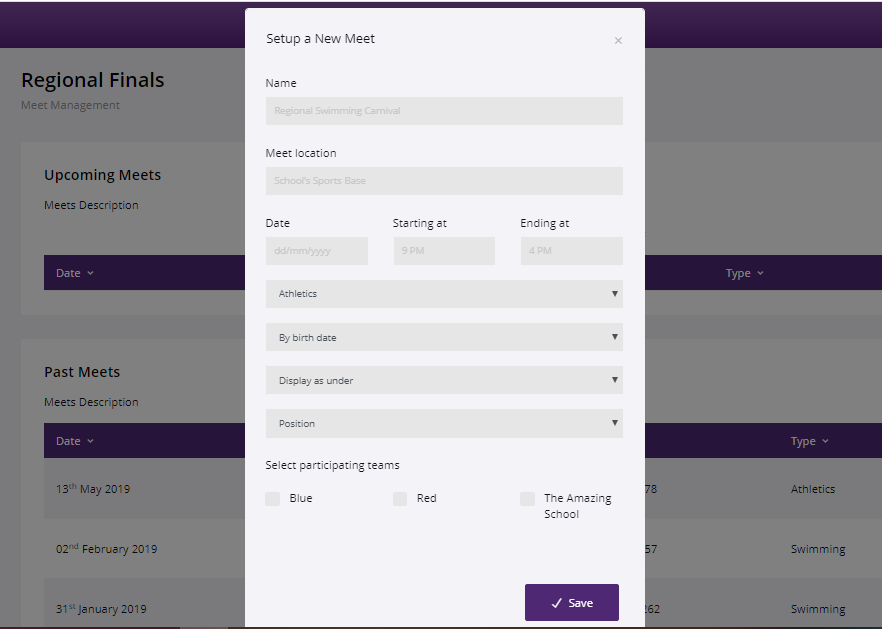After completing this tutorial, you will learn how to create your first actual meet using the Sports Tracker web app.
Step 1: Once inside an organization, click on the Meets tab. Click Create New button.
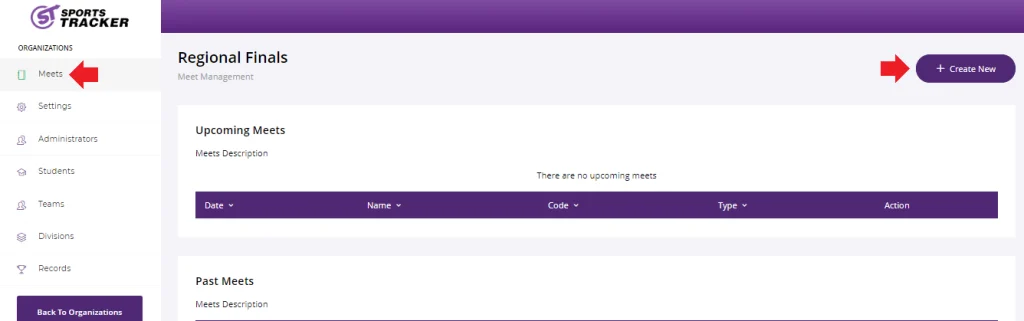
Step 2: Fill in the form with the necessary information about the meet, including Name, Meet Location, Date, Start and End Time of Event, and Participating Teams. When you’re done, click Save. Well done! Your first meet is now scheduled. The system will now display the event details such as the date, organization, type, and event code.