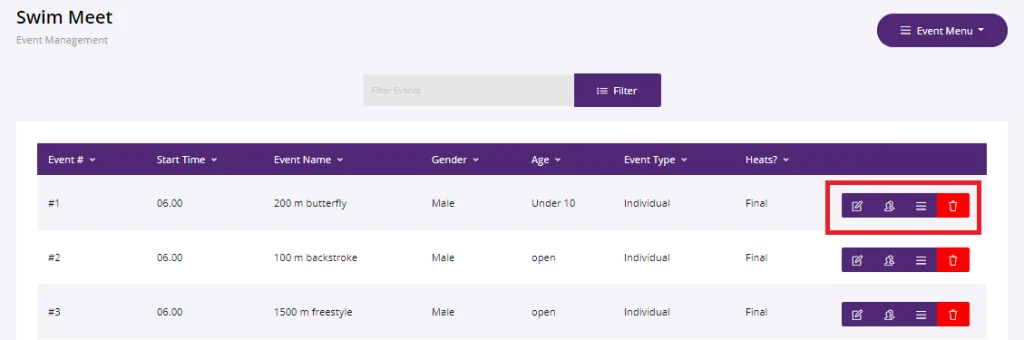Events are definitely the most exciting part of any sports meet. After completing this tutorial, you will learn how to create events using the Sports Tracker web app.
Step 1: To set up an event, you need to go to the Meet Progress button.
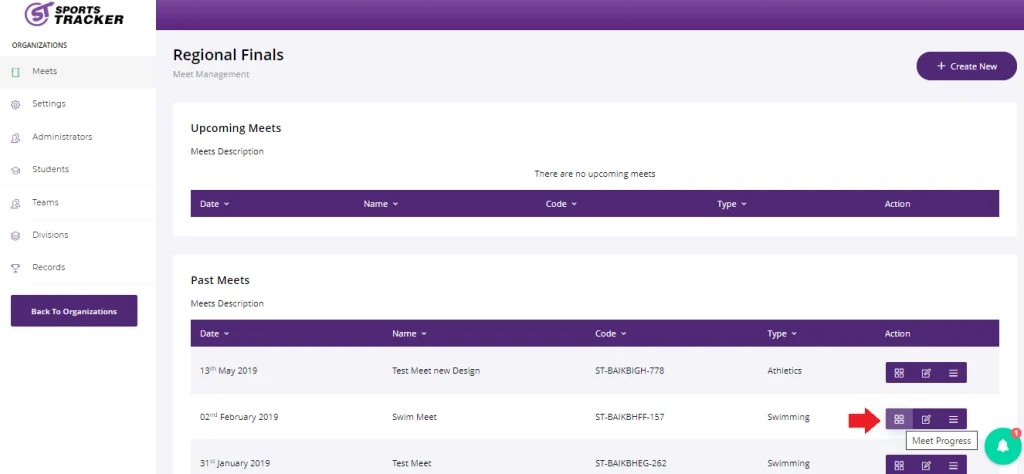
Step 2: Inside the Meet Progress, you will see details such as the Meet Feed, Meet Progress Bar and Export button for downloading information in PDF format.
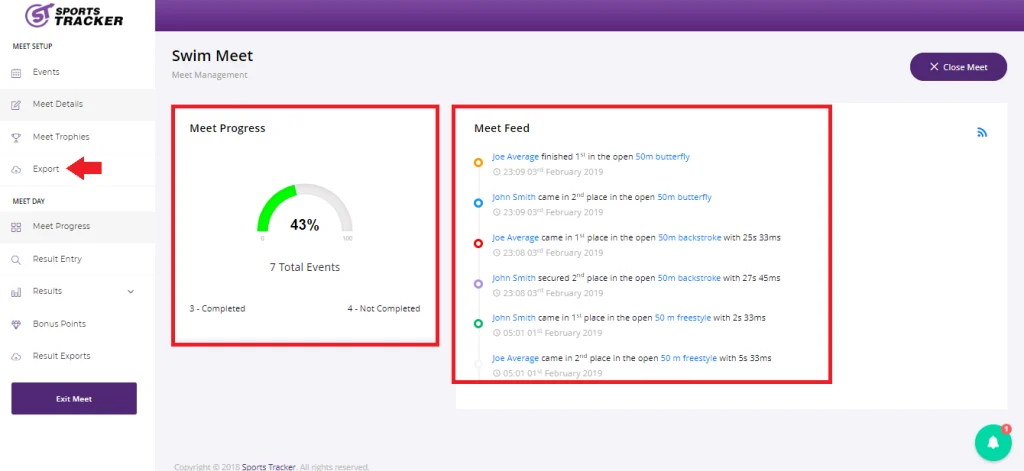
Step 3: To start creating an event, go to Events, click on Event Menu.
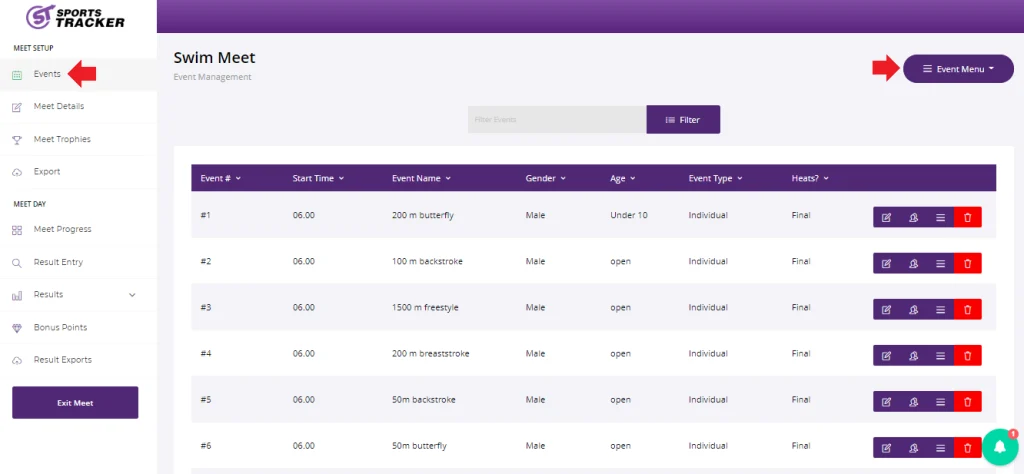
Step 4: Click on Create New Event to add events.
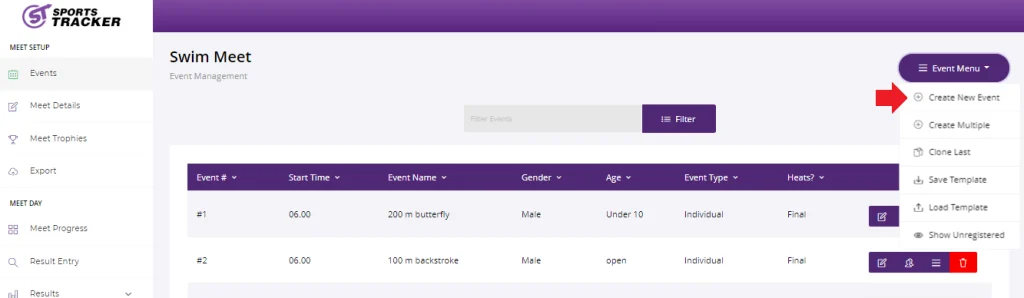
Step 5: Complete the form with the information of the events like Start Time, Event Type, Measurement, Age, Gender among others. Click Save once you’re done.
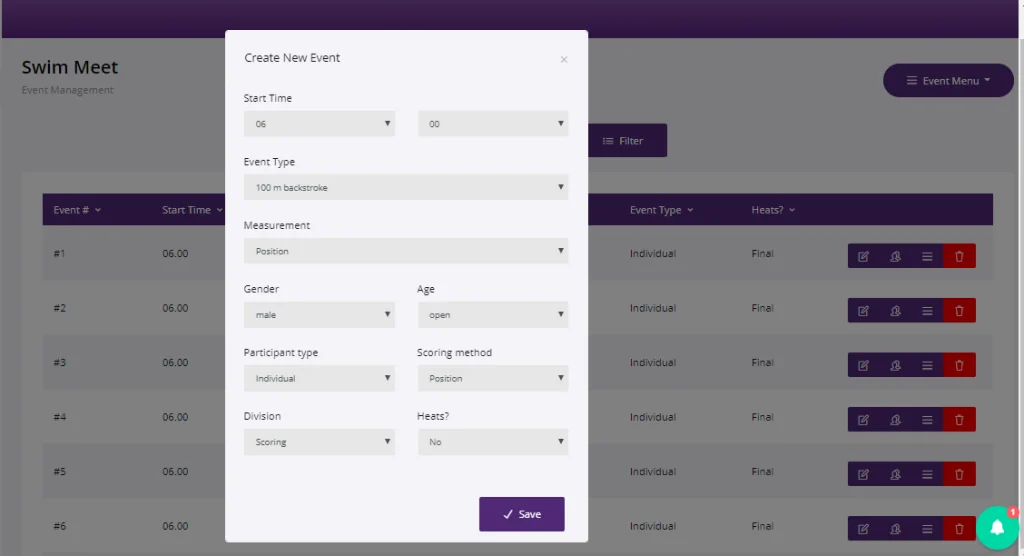
Step 6: Now that you have created your first event, you can continue this process for all of your succeeding events, additional options can be found beside each event you create.