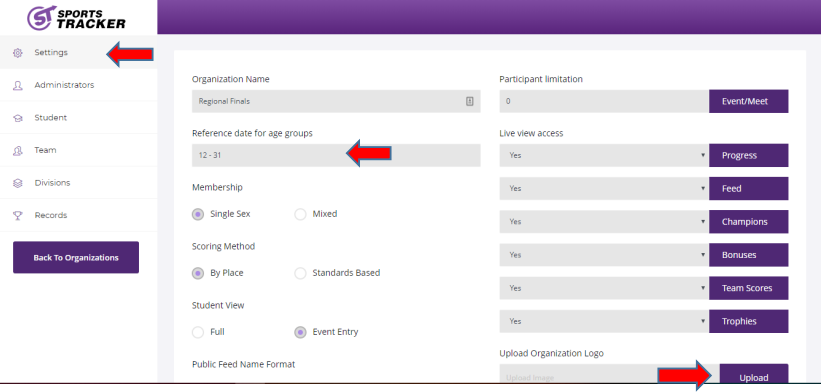After completing this tutorial, you will learn how to create an organization using the Sports Tracker web app.
One of the most important elements in any Sports Tracker account is the organization.
Step 1: Log in with your account username and password.
Step 2: Click “Create New”. Enter the name of your organization and click “Save”.
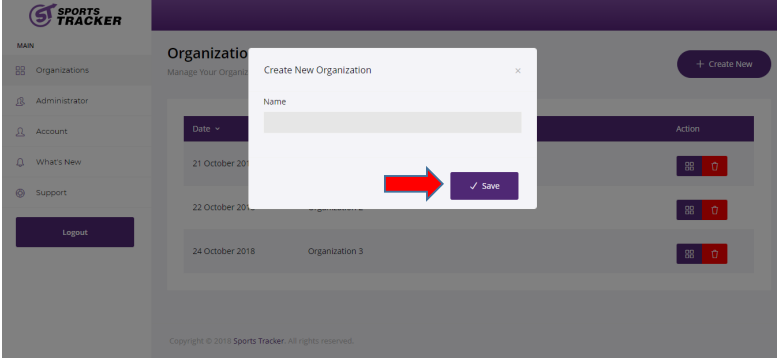
Step 3: Click ‘Manage’ icon to change the organization settings.
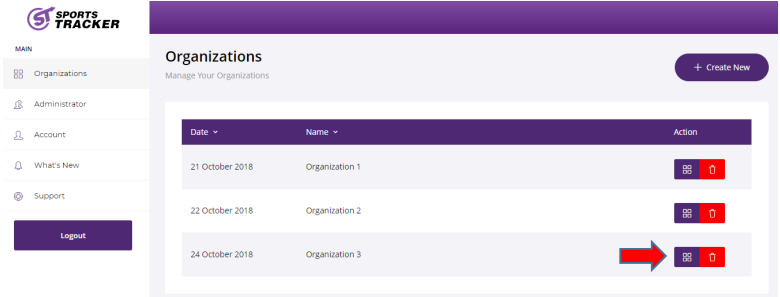
Step 4: Click the “Settings” tab to upload your own organizational logo, choose gender participants, and set a reference date for age groups. Click “Save” as soon as you’re done changing the settings.